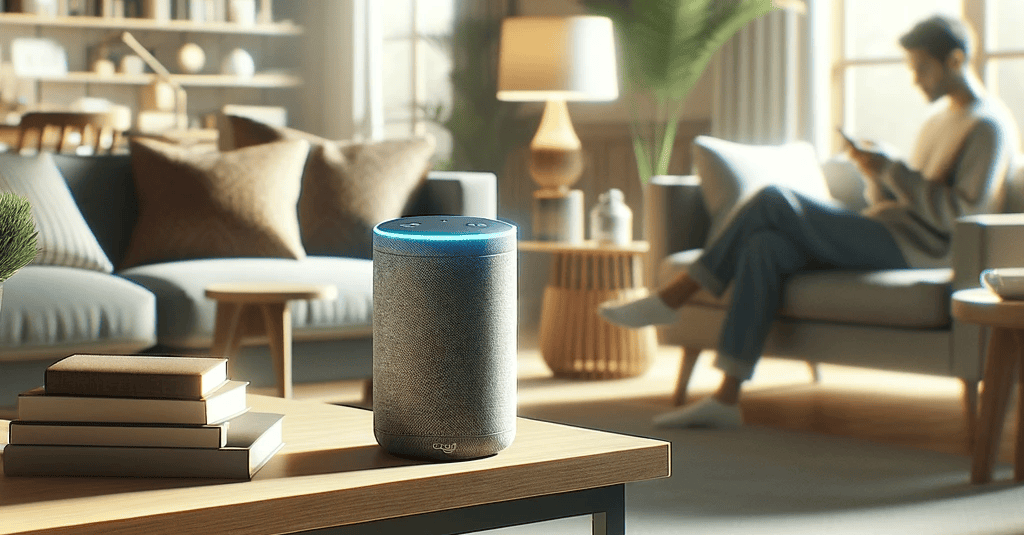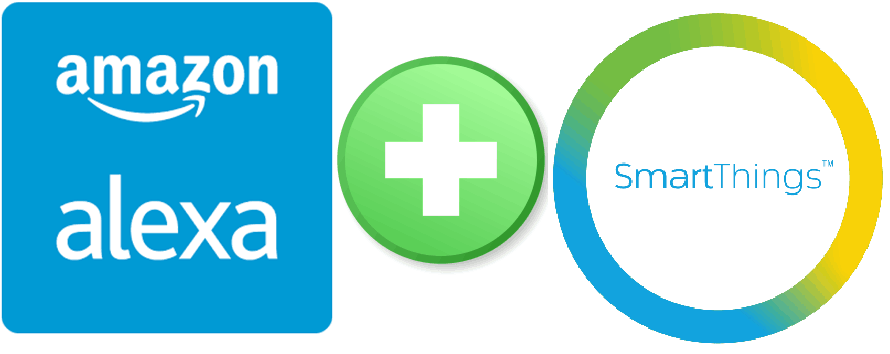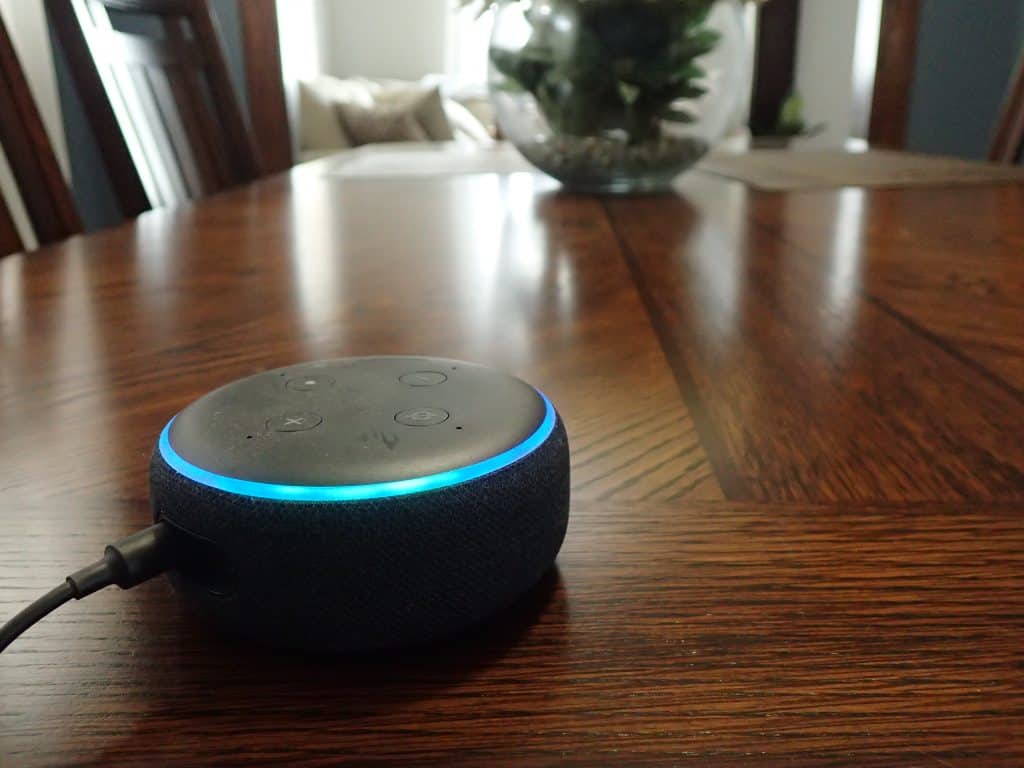A few days ago I had a situation where I wanted to use my Echo Dot (gen 3) device as a speaker. The Echo Dot has a 3.5 mm jack in the back so I figured I could simply plug my audio source into the jack and instantly have a speaker. After a few tests and no success, I dug a little deeper hoping to find where I messed up.
It’s possible to use your Amazon Echo device as a speaker by using one of two methods:
- Bluetooth connection – Available on most Echo devices. Requires a Bluetooth capable device to broadcast the signal to the Echo device.
- Line in – Available on only a few Echo devices. Requires a 3.5mm aux cable. There are multiple Echo devices that have the 3.5mm auxiliary jack, but it only works for line out applications.
Once you have your Echo device setup as a speaker, the device will continue to simultaneously work as an Alexa speaker.
In order to help you out, I did a little more research to determine which methods are available for each Echo device. You can find the information in the table below.
| Echo Model | Line In | Line Out | Bluetooth In |
| Amazon Echo 1st Gen | No | Yes | Yes |
| Amazon Echo 2nd Gen | No | Yes | Yes |
| Amazon Echo 3rd Gen | No | Yes | Yes |
| Amazon Echo 4th Gen | Yes | Yes | Yes |
| Amazon Echo Dot 1st Gen | No | Yes | Yes |
| Amazon Echo Dot 2nd Gen | No | Yes | Yes |
| Amazon Echo Dot 3rd Gen | No | Yes | Yes |
| Amazon Echo Dot 4th Gen | No | Yes | Yes |
| Amazon Echo Dot 5th Gen | No | No | Yes |
| Amazon Echo Plus 1st Gen | No | Yes | Yes |
| Amazon Echo Plus 2nd Gen | Yes | Yes | Yes |
| Amazon Echo Studio | Yes | No | Yes |
| Amazon Echo Show 1st Gen | No | No | Yes |
| Amazon Echo Show 2nd Gen | No | No | Yes |
| Amazon Echo Show 5 | No | No | Yes |
| Amazon Echo Show 8 | No | Yes | Yes |
| Amazon Echo Show 10 | No | No | Yes |
| Amazon Echo Spot | No | Yes | Yes |
| Amazon Echo Pop | No | No | Yes |
How to Use Your Amazon Echo Device as a Speaker with Line In
Of all the Echo products, I only found 3 that work with line in. They are the Amazon Echo Plus 2nd Gen, Amazon Echo Studio, and the Amazon Echo 4th Gen. I own the 4th gen Echo and used it to test this process.
If you have one of the devices that works with line in, all you need to do is simply connect the 3.5mm aux cable to the Echo device. It should automatically configure itself to play the audio coming in from the cable.
If, for some reason it doesn’t automatically configure, you can go into the Amazon Alexa app and manually configure the Echo device to use the line in input. To do that:
- Open your Alexa App
- Go to Devices
- In your list of devices, find the specific Echo device you would like to use a speaker and select it
- Go to Device Settings (Tap the gear icon in the top right corner)
- Scroll down to the “AUX Audio” option and select it.
- You should see the option to select either “Line In” or “Line Out”. Choose “Line In”.
- That’s it. The selection should be applied immediately, so you can close your Alexa app and start using your Echo as a speaker.
How to Use Your Amazon Echo Device as a Bluetooth Speaker
To use your Echo device as a Bluetooth speaker, you simply need to pair the Echo with your Bluetooth source (usually your phone). Depending on your Bluetooth source device, the exact pairing process may be different. Here is how I do it with my Samsung S20 Android phone:
- Open your Alexa App
- Go to Devices
- In your list of devices, find the specific Echo device you would like to use a speaker and select it
- Go to Device Settings (Tap the gear icon in the top right corner)
- Scroll down to “Bluetooth Devices” and select it.
- Tap the big Blue “Pair A New Device” button at the bottom of the screen.
- Now without closing the Alexa app, go to your phone’s Bluetooth settings.
- You should see a list of all available Bluetooth devices. Find the name of the Echo device you would like to pair and select it.
- You should get a popup on your phone confirming you would like to pair with the Echo device. Press the “pair” button.
- You should immediately hear your Echo device sounding a confirmation message.
Once your device is paired, you can easily connect or disconnect the device in the future using the following voice commands:
Connect – “Alexa, connect my phone.”
Disconnect – “Alexa, disconnect my phone.”
How to use an Amazon Echo as a computer speaker
Most computers have a 3.5 mm audio jack. In that case, the easiest way to use an Echo device as a computer speaker is to use one of the Echo devices that supports the “Line In” feature. I recommend the Echo 4th Gen. as it provides great sound quality and volume for the price (especially if you wait for the big sales, e.g. Prime Day, Black Friday). Then, connect the audio output on your computer to the auxiliary jack on your Echo device using a 3.5 mm audio auxiliary cable. Once the cable is in place, use the Alexa app to change the Echo device to line in mode as described above.
If you would like to use an Echo device that does not support the “Line In” feature, you can still make it work by using the Bluetooth connectivity. In this case, your computer will need to broadcast its audio via Bluetooth. If your computer does not have built-in Bluetooth audio, you can purchase a Bluetooth transmitter that plugs into an open USB port.
Final Thoughts
I found it surprising and somewhat frustrating that not all Echo devices with a 3.5mm Aux jack support the line in feature. I’m not sure if it’s a hardware limitation, or if Amazon just declined to include the software option on the majority of the Echo devices. Either way, it would have been great to be able to use any of my Echo Dot’s as a line in speaker. Unfortunately, I guess it wasn’t meant to be.
That said, my Echo Gen 4 works great for this purpose. I’m not an ‘audiophile’ and I’m sure some people with a more discerning ear than myself could find a better quality speaker for a similar price. But for my needs, I think it provides excellent volume and decent quality for a great price.