TP-Link smart devices are an easy way to get your feet wet in the smart home world. Smart plugs and smart bulbs are easy to install and easy to use. They’re also easy to uninstall and send back if they’re not what you’re looking for. Since there’s not much that can go wrong, there’s not much to fear.
The TP-Link suite of connected devices is constantly growing. It consists of consists of smart plugs, switches, and lights. I have had the opportunity to test the smart plugs (HS100) and smart lights (LB110) in my home for the past 2 months.
CLICK HERE FOR LOW PRICES AND BUNDLE DEALS ON TP-LINK SMART DEVICES
I’ve used them with my Amazon Echo Dot. I set the lights to turn on when my morning alarm goes off. I used the smart plug to control my living room lights and my Christmas tree lights and my humidifier. I have turned them on and off a few hundred times in the 2 months we’ve been using them.
They are relatively simple devices (compared to something like a smart thermostat) so there isn’t a lot that can go wrong. Nevertheless, I’ve been impressed with their reliable connectivity and responsiveness.
TP-Link Smart WiFi Devices Best Features
- No hub required
- Control all your TP-Link devices from the Kasa app
- Use scenes to control multiple devices with one press
- Pair with Amazon Echo for voice control

I’ll start by talking about some features that are shared by all TP-Link smart Wi-Fi devices and the app you’ll use to control them. Then, I’ll get into a little more detail about the smart plug and smart light I used and the unique features of both.
How Do I Get Started With TP-Link?
First download the Kasa app, then just follow the simple onscreen directions to connect each device.
The TP-Link devices are really easy to setup. These gadgets will connect directly to your home WiFi router. That means you don’t have to deal with the extra hassle and cost of setting up a hub.
A common problem is using the wrong WiFi band. TP-Link devices will only connect to the 2.4gHz band. My home router is a dual band router. It broadcasts a signal on both the 2.4gHz and 5gHz band. When I initially connected my devices, I found that my phone also had to be connected to the 2.4gHz band. However, after the initial setup, I have been able to keep my phone connected to the 5gHz band and still control the TP-Link devices without any problem.
Are The TP-Link Devices reliable?
In my experience, yes.
First, the reaction time of the devices is basically instant. The time from when you press the button on the app to when the device turns on/off can’t be more than a few milliseconds. This is really important. Even a delay as small as 1-2 seconds can be a major annoyance if you’re turning on a light.
Next, the connectivity of the devices has been really good. I’ve been using them for about two months and there were only one or two times that the app couldn’t connect to the devices. When that happened, I just restarted the app and everything worked again.
The TP-Link devices can also be controlled remotely via the Kasa app. What I mean is, your mobile device doesn’t have to be connected to your WiFi router. However, I’ve found that this doesn’t work perfectly. If I leave my home and disconnect from my home WiFi, the Kasa app opens and looks like it’s going to work, but it doesn’t. It hesitates for a few seconds before saying it can’t connect to the device right now. In order to make it work, I just have to restart the app. Then, I can control my TP-Link devices from anywhere.
What’s The TP-Link Kasa App?
Kasa is the name of the app you will download and use to control your TP-Link smart WiFi devices. It allows you to link all your TP-Link devices together so they can be managed from one convenient location.
Kasa Scenes
The Kasa app allows you to control multiple devices with one press by using “scenes”.
For example, I created a scene called “good night” which turns off my living room lamps and turns on my bedroom lamp to 1%. My living room lamps are both connected to one smart plug and my bedroom lamp is a smart light.
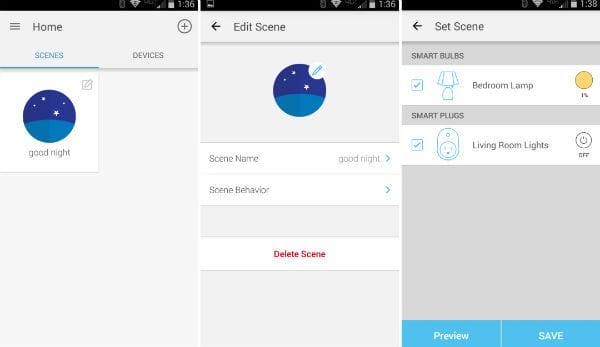
Currently, you can only turn devices on/off using the scenes. You can’t use delays or timers with scenes. What I’d like to be able to do with my bedtime scene is this:
I press the “good night” scene button and a timer starts on the living room lights. After 5 minutes they shut off. At the same time, the bedtime scene turns on the bedroom lamp to 1% and starts a timer. After 10 minutes, the bedroom lamp shuts off.
Maybe they’ll add that functionality in a future update. For now, I guess I’m stuck with on or off.
You Don’t Need To Open Your Kasa App To Control Your Stuff
When I first got the Tp-Link stuff, I was a little annoyed because every time I wanted to switch something on or off, I had to open the app and wait 4 or 5 seconds (yes, I know it’s basically an eternity) for it to load.
But, I just found out that there is a handy Kasa widget that I can put on my phone’s home screen. The widget keeps your 4 most used scenes available right on your phone’s home screen. So, instead of having to open the app and wait the agonizing 4-5 seconds, you can just open your phone and tap the scene you want. Instructions on how to do this for iOS and Android are available inside the Kasa app (go to help/quick shortcuts to scenes).
TP-Link Smart Wi-Fi Devices With Amazon Echo
Amazon Echo is Amazon’s voice assistant that seems to be all the rage right now. The TP-Link devices support Amazon Echo. Pairing your TP-Link stuff with Echo is easy. First, enable the Kasa skill on your Echo. Then, go to your Alexa app and discover devices.
Setup Alexa with TP-Link: http://www.tp-link.com/us/faq-944.html
Voice control is limited to basic on/off control except for lights which can also be set to specific intensities from 1-100%.
The complete list of commands can be found here: http://www.tp-link.com/us/faq-1356.html
So far, only individual devices can respond to commands using Echo. Unfortunately, it’s not possible to use Alexa to activate scenes. [UPDATE: OCT 2017] It’s now possible to activate scenes with Alexa! Just say, “Alexa, turn on ‘scene name’.”
When Is IFTTT Coming?
It’s been a long wait, but Kasa now has an IFTTT channel. It’s currently in beta, so there may still be few issues to work out. However, I have been using it with zero problems.
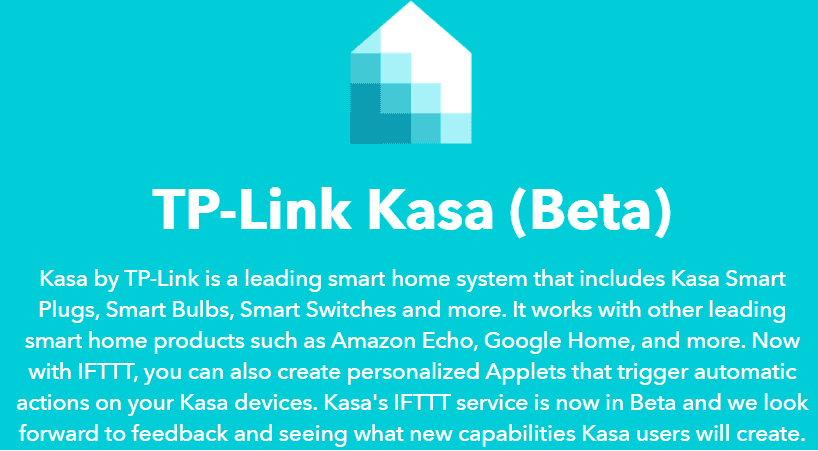
See how I used IFTTT to control my Ecobee3 thermostat
TP-Link Smart Wi-Fi Plug Review
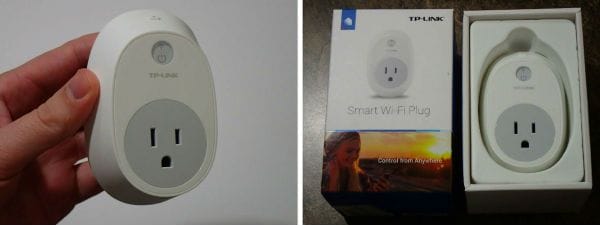
The smart plug is a pretty simple device. It plugs into any standard outlet and then you plug whichever device you want to control into the smart plug.
TP-Link has three available versions of their smart plug:
HS100 – Standard Smart Wi-Fi Plug
HS105 – Smart Wi-Fi Plug Mini
HS110 – Smart Wi-Fi Plug w/ Energy Monitoring
TP-Link Smart Plugs Are Available On Amazon
I tested the HS100 which is UL certified up to 15A (need more power? click here). I have had my smart plug for over 2 months. So far, it has worked great. It’s a pretty simple device so not a lot can go wrong, but just in case it comes with a 2-year warranty.
My first thought when I took it out of the box is that it’s big. On a standard outlet with two vertical receptacles, there is barely enough room to plug another cord into the bottom receptacle. If you plug the smart plug into the bottom receptacle the top half of the smart plug will cover the top receptacle.

TP-Link does offer a mini version (HS105) of the plug that will be more space efficient. The mini plug can be plugged into either receptacle and you will still be able to access the other.
How To Schedule And Control Your Smart Plug
The smart plug allows you a few different methods for controlling it.
You can set up a schedule by adding specific times to turn on and off. You can also tell Kasa to repeat those commands for specific days of the week.
Another option available for the smart plugs is to use timers. You can tell the plug to turn on/off after anywhere from 0-24 hours.
A third option is to use what they call “away” mode. You might want to use this if you go on vacation and you want to make it look like someone might be home. The “away” mode will randomly turn your smart plug (and whatever is plugged into it) on and off during the period you have scheduled for “away”.
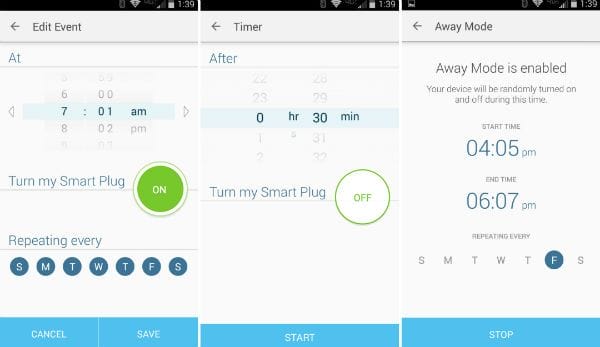
You can name the smart plug whatever you like in the Kasa app. If you have an Amazon Echo, you’ll be able to use that name to control it. For example, if you name it “smart plug”, you can say, “Alexa, turn on ‘smart plug’” or Alexa, turn off ‘smart plug’”.
Lots Of Uses For The Smart Plug
Since I’ve had my smart plug, I’ve used it for 3 different purposes.
First, I used it for my Christmas lights. The plugin for the lights is hidden behind the Christmas tree and some nearby shelving so bending over to manually plug/unplug lights is a real pain. Adding the smart plug eliminated that inconvenience and as a bonus added the ability to put my lights on a timer.
Next, I set it up with my living room lamps. I have two small shelf lamps and one large floor lamp to light my living room. Normally turning them all on/off requires walking around and flipping 3 switches. I plugged the two shelf lamps into the smart plug and replaced the bulb in the floor lamp with my smart bulb. Then, I used the Kasa app to turn them all on or off with one press.
Right now I’m using it for my countertop Scentsy. Before the smart plug, the Scentsy was always getting left on all day and night and the house would just get filled with intense aroma for a day or two. After that, the smelly stuff would be pretty much gone and the wax would have to be replaced. I am using the smart plug to automatically schedule the Scentsy for only 2-3 hour periods when we are most likely to need some air freshening.

TP-Link Smart Wi-Fi LED Bulbs Review

The smart bulbs screw into any standard A19 light socket. The LED light and WiFi module are completely enclosed within the bulb. Some models are able to change color temperature and others can even change their color.
TP-Link has a number of different available bulbs to make sure there’s something for everyone.
LB100 – Dimmable White, 50W Equivalent, 2700k (soft white)
LB110 – Dimmable White, 60W Equivalent, 2700k (soft white)
LB120 – Dimmable, Tunable White, 60W Equivalent, 2700k to 6500 (soft white to daylight)
LB130 – Dimmable, Tunable, Multicolor, 60W Equivalent, 2500k to 9000 (soft white to daylight)
Shop For A TP-Link Smart Bulb On Amazon
I tested the LB110. It’s a dimmable smart bulb which means it can adjust its brightness. It cannot adjust its color temperature or hue. In order to do that you have to get either the LB120 or LB130 respectively.
How To Schedule And Control Your Smart Bulb
You can set up a schedule just the same as with the smart plugs. However instead of only turning the bulb on or off you can also set the intensity.
The light intensity is adjustable from 1-100%. At 100% it puts out 800 lumens, which is roughly equivalent to a 60W incandescent bulb.
You can adjust the intensity using a slider on the app or by an Alexa command.
You can also schedule the smart bulb to use the local sunrise/sunset times to turn on and off.
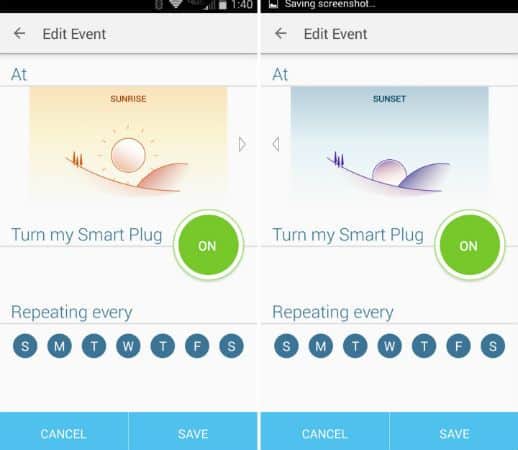
Monitor Energy Usage And Savings
The app lets you view the bulb’s energy usage and shows you how much energy you’ve saved versus an equivalent 60W incandescent bulb.
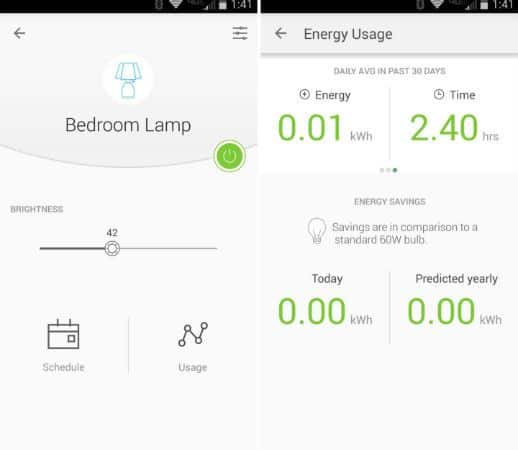
The price of a smart bulb may seem a bit outrageous at first, but if you take into account the energy savings and long life of LED bulbs, you may find that LEDs are cheaper in the long term.
Four Essential Products For Ultimate Smart Home Energy Savings
If you’re just into the savings and don’t really care about the smart part, all you really need are some LED bulbs. see Soft White LED Light Bulbs on Amazon
Not As Dimmable As You Might Like
The bulb is still fairly bright even at it’s lowest setting of 1%. A few minutes before my alarm goes off in the morning, I have my smart bulb set to turn on to 1%. The light is bright enough to sometimes wake me up, especially if I happen to be facing the light.
I haven’t done a side-by-side comparison, but I would guess the brightness on its lowest setting is roughly equivalent to a 15W incandescent bulb.
This problem of limited dimming isn’t unique to the TP-Link bulbs. It’s more a limitation of LED bulbs and the science behind how they work. If you keep turning down the power on an LED bulb, the light will get dimmer to a point. But, after a certain threshold, the light will shut off completely.
Incandescent bulbs work better for dimming if you want to get really dim. If you’ve ever used a dimmer switch with an incandescent light bulb, you know that you can just keep turning down the power until all you see is a dim red glow of the filament.
Would Be Nice To Have Automatic Dimming Over Time
One feature that I would like to see added is the ability to tell the light to slowly turn on or off over a period of time. For example, when I wake up in the morning, I would like the light to turn the light on to 1% 10 minutes before my alarm. Then over that period of 10 minutes, increase in intensity until it’s at 100% by the time my alarm goes off.
Right now, there’s no simple way to do this. However, you can do it by manually scheduling each intensity change over the period you want, but it’s quite tedious. Plus, if you decide to set your alarm a half hour later one day, you’ll have to redo your whole light wake up schedule.
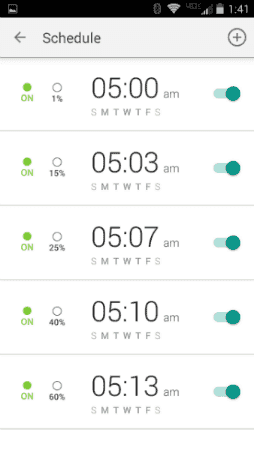
Final Thoughts
The TP-Link smart WiFi devices allow you to turn ordinary electronic things into smart things. Whether it’s a lamp, Christmas lights, or a coffee maker, you can use the Kasa app and the TP-Link smart devices to schedule more convenience in your life.
The Kasa app is stable and easy to use. The devices are responsive and reliable.
There are a lot of options out there for smart plugs and smart bulbs. I haven’t tried them all so I can’t say for sure that TP-Link is best. But, I can say that I’ve enjoyed using them over the past couple months and wouldn’t have a problem recommending them to a friend.
See TP-Link Smart Wi-Fi Devices On Amazon For The Latest Prices And Potential Deals
Did you enjoy my article? Did you hate it? I love getting comments and questions from my readers so please let me know in the comments below!




