If you’ve read any of my previous writing on smart lighting, you probably already know that I’m a big fan of colored lighting. However, it’s a bit of a bittersweet love affair, because there isn’t really a user friendly way to control them.
There are a few smart switches that work with smart lights, but none make it simple to control color. The RGBgenie touch panel is trying to change that.
Overview
- Full color control at the wall
- Compatible with Philips Hue
- Detailed and accurate instructions
Prices pulled from the Amazon Product Advertising API on:
Product prices and availability are accurate as of the date/time indicated and are subject to change. Any price and availability information displayed on [relevant Amazon Site(s), as applicable] at the time of purchase will apply to the purchase of this product.
The RGBgenie touch panel is quite powerful.
Like any good controller, it can control on/off and dimming. But what makes it special is the ability to set white color temperature, scenes, and specific colors with the touch of a single button.
Installation and setup takes a little time, but as long as you can follow instructions, you will be fine. The included instruction booklet is both detailed and accurate.
My main gripe with the control panel is that it’s somewhat tedious to turn the lights on/off. If you’re trying to enter/exit a room in a hurry, the act of turning the lights on/off with this controller may slow you down.
So far, the RGBGenie touch panel performs the functions that it’s designed for flawlessly. I’m mostly satisfied with it, but I do feel that the user interface could use some subtle improvements.
Set your lights to any color
The main thing that jumps out at you when you first see this controller is the rainbow colored circle. That is the color wheel. If you touch the wheel at any point, the lights turn to that color.
There are several similar products available in the EU form factor, but this is the only option I’ve found for a RGBW wall control in the US.
Compatible with Philips Hue
I purchased the Zigbee version (it’s available in either Z-Wave or Zigbee). The RGBgenie Zigbee products are Zigbee 3.0 compliant which means they work with the Philips Hue ecosystem. Since most of my smart lights are Philips Hue (or at least Hue compatible), this is a huge plus.
Use only with smart lights
This device is technically not a smart switch. It’s a smart controller.
A typical smart switch has a constant power source coming into it. When you turn the switch on, it let’s that power pass through to the light fixture and the light turns on.
This controller does not have that switching capability, so it won’t work with standard light bulbs. In fact, you don’t even wire it to the light fixture.
Instead, its “switch” is a wireless signal. Therefore, it can only control smart lights.
NOTE: If you’re looking for a smart switch that can either switch the light circuit (for standard bulbs) or control smart lights, the Inovelli Red series has a “smart mode” that allows you to do this.
Installation
The RGBGenie controller gets installed in a standard electrical switch box. It requires mains power so the install will require some (re)wiring.
In order to install the controller on the wall, you need to remove the touch screen from the base plate. There is a slot on the bottom edge of the device.
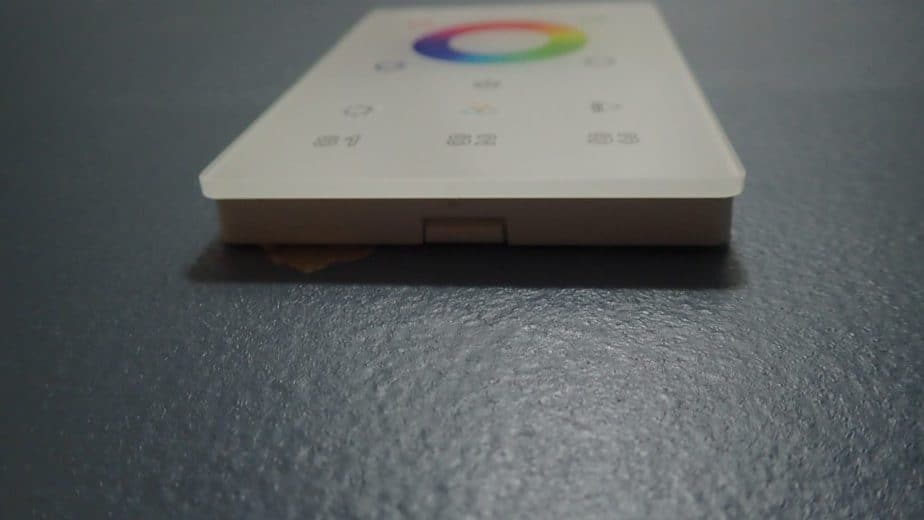
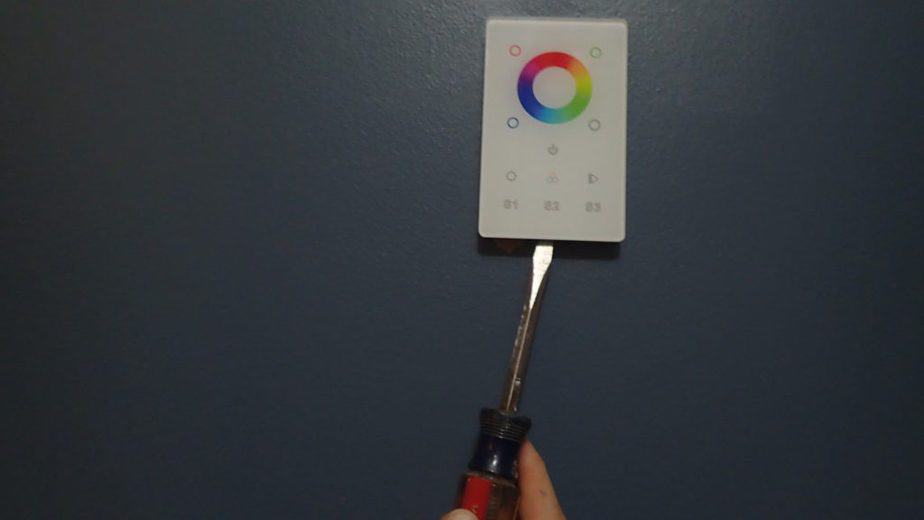
Find a large flat screwdriver to fit in the slot. It takes a bit of force, but if you give the screwdriver a firm twist, the cover should pop off.

The wires get inserted into the back of the base plate. The wire terminals on the controller are not very big. I found that my 12 gauge wiring was too thick and rigid to connect to the controller. To remedy the situation, I added a few short lengths of flexible 16 gauge wire.
NOTE: If you install it in an existing switch box, you’ll have to do some minor rewiring to make sure both the light fixture and the controller get constant power. In order to do this, it will require that your switch box has a neutral wire.
Once the wires are connected, stuff the wires back into the box and screw the base plate to the electrical box.

Then the touch panel snaps on to the base plate to complete the installation. The snap-on design is nice. It eliminates the need for screws so that the touch panel’s surface is smooth.
Sooo many buttons
A standard on/off switch is very simple and everyone knows how to use it. Any switch that controls color needs to be just as simple and easy to use.
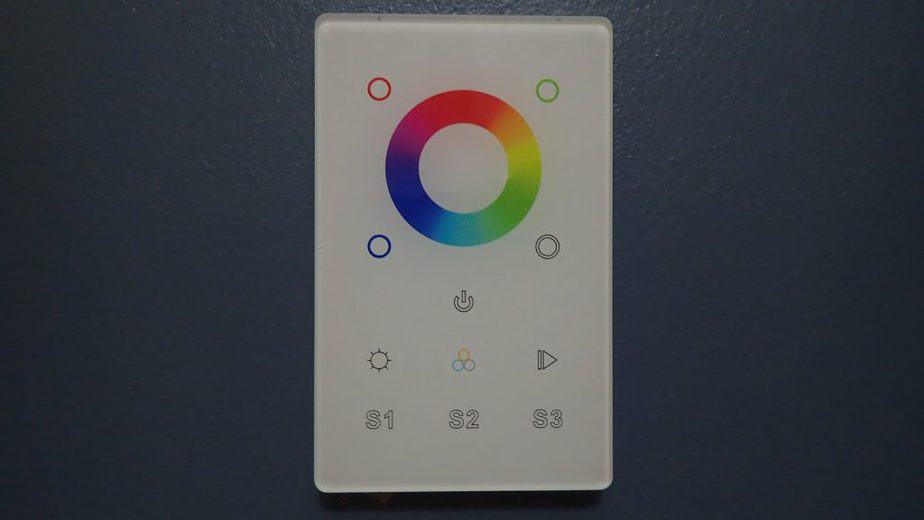
I think the color wheel design for color control fits the bill. Touch anywhere on the color wheel to set all connected lights to that color.
It doesn’t require any special knowledge to operate the color wheel. And, it’s fairly obvious what it does, even to someone who’s never seen it before.
However, the rest of the buttons are less obvious. In fact, I think several of the buttons could be eliminated without losing much functionality.
There are three buttons surrounding the color wheel for RGB control (the 4th button is for W).
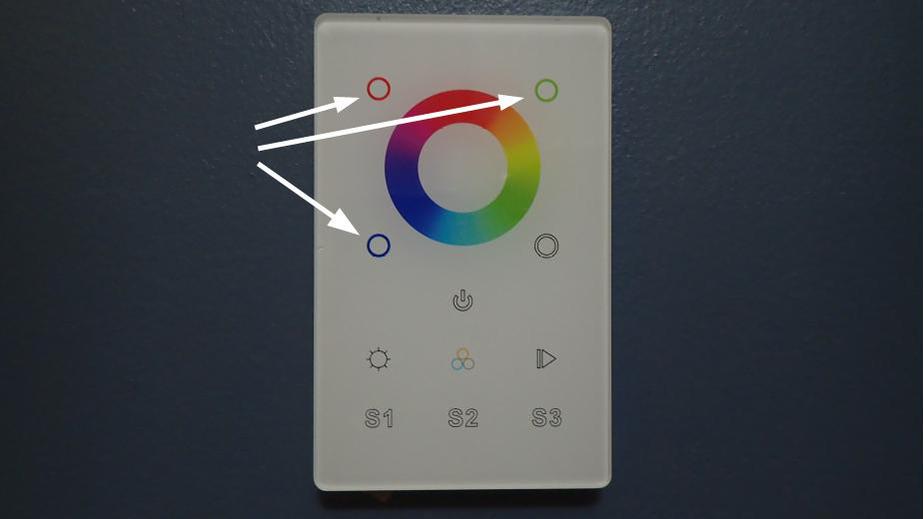
You can touch any of the buttons to set the lights to the specific color. You could use the color buttons to get the exact color, but you can basically do the same thing with the color wheel. The wheel isn’t precise enough that you can get the exact color every time, but it should be close enough that the extra buttons are unnecessary.
Additionally, there are two buttons that let you cycle through shades of white (warm to cool).
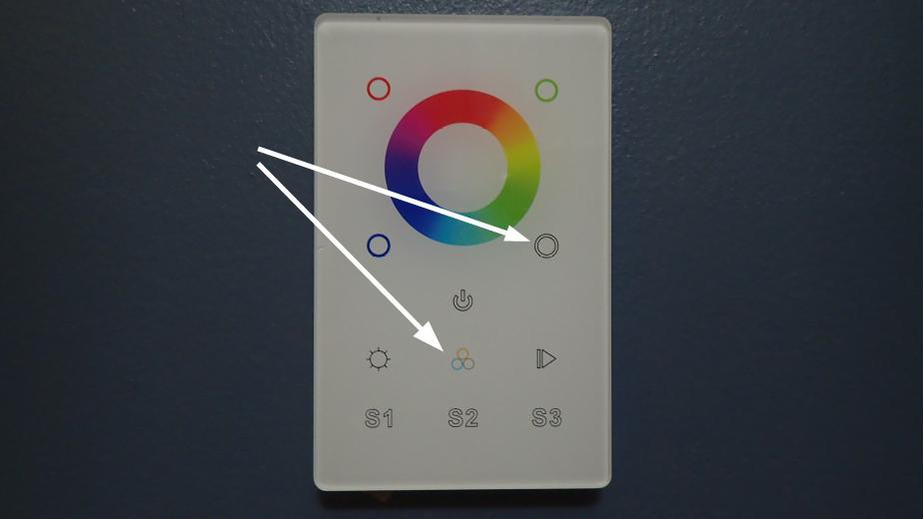
I think one button is supposed to control only the white (W) channel of the bulb and the other uses the RGB channels. Either way, I didn’t see a difference between the buttons using my Philips Hue bulbs. So, for my purposes, I didn’t see the point of having two buttons.
Finally, there is only a single button for dimming (controls both up and down). I’m not entirely sure how it decides whether to dim up or dim down when pressed. Regardless, when it’s connected through my Philips Hue hub, the dimming action is quite slow. Slow enough that when I start to hold the dimming button, it takes a second or two before I can tell if the dimmer is going up or down.
The RGBgenie remote (see below) has two buttons for dimming (one for up/ one for down) which I find to be more effective.
Hard to use in the dark
The RGBGenie controller definitely has a bunch of cool extra features you don’t normally see on a light switch. But most of the time, a switch’s most important job is to simply turn the lights on/off.
The on/off button on this controller is one small button in the center of the panel. The face of the controller is a completely smooth touchscreen, so there’s no easy way to locate the power switch by touch.
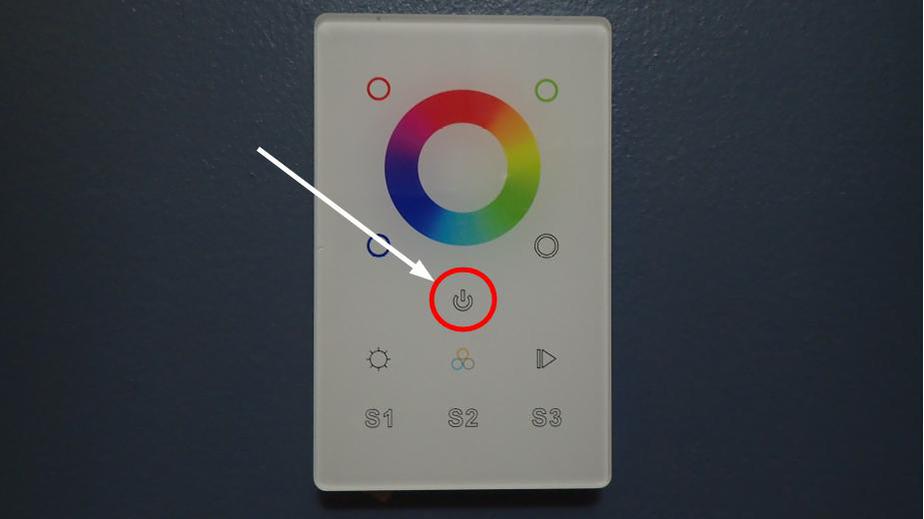
Therefore, I’ve found it necessary to carefully look at the controller to locate the power button. It’s a minor inconvenience in a dimly lit room. But if it’s completely dark, trying to find the power button is a real pain.
I know it seems like a small complaint, but compared to the mindless simplicity of flipping a toggle switch, this sort of interaction feels difficult.
For that reason, I wouldn’t recommend this device in a room that you frequently enter/exit unless you have an alternative means for on/off control (motion detection maybe?).
UPDATE: After using it for a few more weeks, I’ve gotten better at finding the on/off button in the dark. Perhaps eventually I could be trained to use this controller as effortlessly as a traditional switch.
RGBGenie remote
I ordered the touch panel and when I opened the package I was surprised to find a complimentary remote as well.
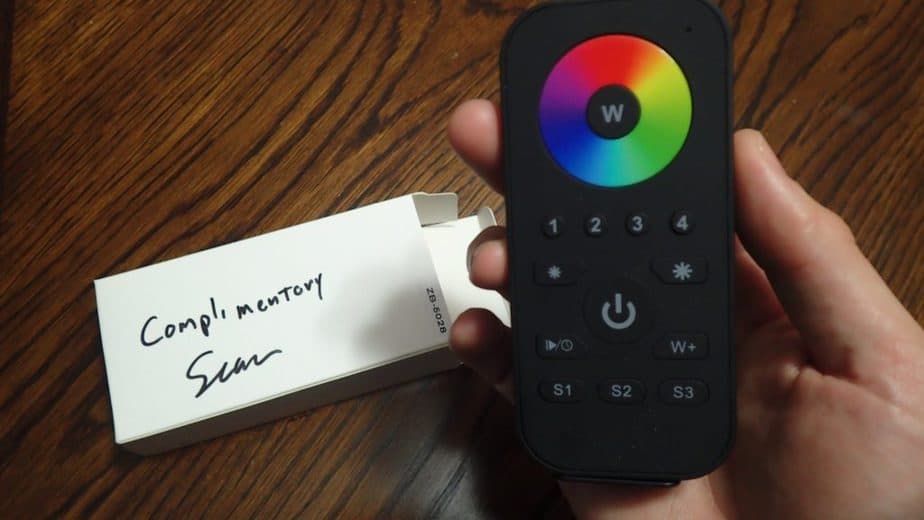
I’m not sure if everyone gets the complimentary remote or if I received it because I write product reviews (Wooo! I’m famous!…maybe).
Either way, it’s a pretty powerful device. And, at half the price of the touch panel, it may be the better deal.
The remote can basically do everything the touch panel can do. In addition, it can control both groups and scenes (the touch panel either controls group or scenes depending on which model you order).
It works with the same quick response as every other Zigbee lighting control I’ve used with my Philips Hue bulbs.
NOTE: The scenes will be the same across all RGBGenie controllers. For example, if I program three scenes with my touch panel, the same three scenes will be triggered with the S1, S2, and S3 buttons on the remote.
RGBGenie the company

One of my tips for building a smart home is to be wary of small companies because you never know when they might close up shop and leave you with an expensive paper weight.
However, that doesn’t mean to never buy from small companies. It just means you should do a little research and be careful about which ones you buy from.
So far, my experience with RGBGenie the company has been great. It is obvious that they care about their customers. They have a regular presence on forums and are working to improve their products based on feedback from real home automation users.
Additionally, the co-founder Sean Gnant includes his direct number and email with each order. Seeing that sort of attention to detail makes me want to support their products.
And even if they did close, their products will continue to work. They are built using established standards (Zigbee and Z-Wave) and don’t require a cloud connection to work. Barring some sort of hardware malfunction, they will continue to operate for years.
Final Thoughts
This touch panel is certainly cool, and the color wheel is something most people have never seen. I think the color wheel is something that could catch on. It’s self-explanatory and it works well.
The rest of the user interface could use some fine tuning. I think it could be simplified by eliminating a few buttons. Also, it would really help if there was a way to make the power button stand out in the dark.
I frequently preach about smart home stuff needing to be practical, but part of the thrill of this hobby is having a really cool, cutting edge product that many people have never seen before.
If you are a little more patient with your purchases, I think that we’ll see a more refined version in the near future.
But, if you like having the really cool, cutting edge products and you want it now, this controller will get you your fix.




